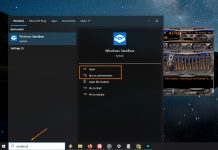Name Server (NS) records are a crucial part of the DNS (Domain Name System) infrastructure. They help direct internet traffic to the correct servers for your domain. Whether you are an IT professional or an enthusiast, knowing how to check NS records is essential.
How to Check NS Records Using Command Prompt:
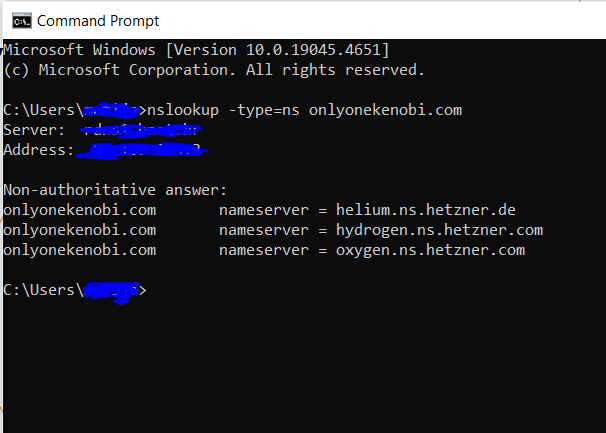
- Using the nslookup Command:
- Open Command Prompt (cmd).
- Enter the following command:
nslookup -type=ns yourdomain.com - Review the results that show the NS records for the specified domain.
nslookup -type=ns example.comThis example shows the NS records for the example.com domain, including the server IP addresses.
How to Check NS Records Using PowerShell:
- Using the Resolve-DnsName Command:
- Open PowerShell.Enter the following command:
Resolve-DnsName -Name yourdomain.com -Type NSReview the results that show the NS records for the specified domain.
- Open PowerShell.Enter the following command:
Resolve-DnsName -Name example.com -Type NS- This example shows the NS records for the example.com domain, including the server IP addresses.
Pros and Cons of Using Command Prompt vs. PowerShell:
- Command Prompt: Simple and straightforward, ideal for quick checks.
- PowerShell: More advanced tools and capabilities, better suited for scripting and automation.
Tips and Tricks:
- Use
nslookupandResolve-DnsNamein combination for more detailed results. - Regularly check NS records to ensure your domain is correctly configured.
Conclusion: Checking NS records is a simple but crucial task for maintaining the health of your domain. Whether you use Command Prompt or PowerShell, this guide provides all the tools you need to efficiently manage your DNS settings.