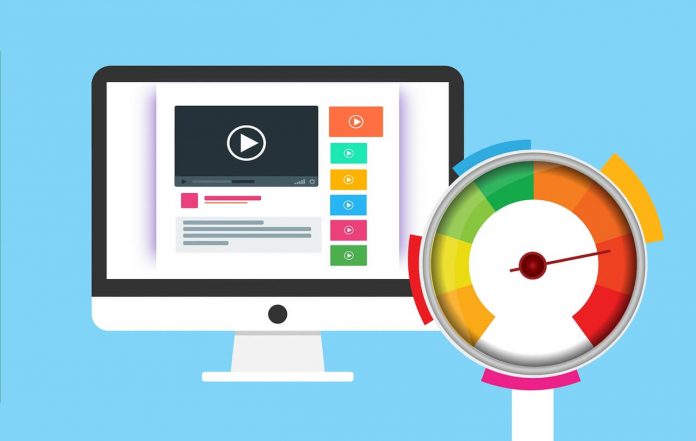
What’s better than Nginx? OpenLiteSpeed is better. CyberPanel is powered by OpenLiteSpeed and that is great news for WordPress. The faster server, the faster WordPress, the happier visitors. Did I say that right?
I read a lot about other self hosted panels, but none of them ever got my interest. That’s why I used EasyEngine (still am), Serverpilot(not anymore), and others. WordPress on a LiteSpeed server flies with ease, just like on Nginx.
What is the difference between Nginx and OpenLiteSpeed since they’re both super-fast? Simple: OpenLiteSpeed can take on more traffic, it has native plugin for WordPress which you can use to do manage the server’s behavior, and do wonders (scripts and styles optimizations are done on server level, and much more), and you can easily integrate any type of object caching (Redis, Memcached, or LiteSpeed Memcached).
You get all that with CyberPanel + you get everything else what a hosting panel brings: The ‘no pain’ sever and website maintenance.
Installation of CyberPanel is much like of the Easyengine. The only downside (for me) is that CyberPanel requires a lot ports to be opened. With EE you don’t have to open any.
1. CyberPanel Installation
I have all my servers on Google Compute. If you do the same, you’re lucky because GCP has a ‘Marketplace’ where you can find and ‘1-click-install’ all configured CyberPanel virtual instance. It takes few minutes and you’re ready to go. 🙂

If you use AWS, Digital Ocean, Linode or other vps provider, the installation might be longer because you will have to SSH to your server and then run the installation command:
sh <(curl https://cyberpanel.net/install.sh || wget -O - https://cyberpanel.net/install.sh)Once the installation begins, you should be able to easily follow the installation process and even easier choose what to install.
The GCP image will automatically set the required Firewall rules so you don’t have to, which is awesome.
If there is a new version of CyberPanel, you can easily update using the commands below.
cd
rm -f upgrade.py
wget http://cyberpanel.net/upgrade.py
python upgrade.py2. Configuration
Once the installation finished, you will be taken to an “after installation” page, where you will be shown on what to do next. Since I went through all this, I can tell you that you will have to SSH to your server. Then get the password for ‘admin’ by running a command given to you on that page. Don’t worry, everything will be shown on GCP, you will not miss anything.
Once you loggin, you can configure the way you want anything that you need (PHP, OpenLiteSpeed, websites, DNS, mail, ftp…)
3. 1-click WordPress
Once you have your desired domain pointed to your server, all you have to do is to add a website within CyberPanel. Once you add it, you should click ‘manage’, then scroll all the way down where you will find ‘WordPress icon’. Click it and install it on your domain. Works the same way as Softaculous.


Once you finish. You will have to do one more tweak. Permalinks structure will give you 404 errors once you change your permalinks to something custom. All I had to do is to ssh to my server and sudo reboot.
The installation via command line will ask you if you want to install Redis, Memcached, LSMCD, etc. But the image on GCP won’t have that, so you’ll have to do it yourself. Just do this and you’ll have it:
apt-get install memcached
systemctl start memcached
systemctl enable memcached
apt-get install lsphp7.3-memcachedI used PHP 7.3 for my wp installation so I installed extention for php 7.3 only.
When you finish, go to your website backend > LiteSpeed cache > Settings > Advanced > and then turn on the Object cache. you will see that it is working if you have this:

Now you have finished and you have super dupper optimized high performance server and WordPress with everything you ever needed.
I still have many websites running on Easyengine. I just like it. CyberPanel is better though.
Have a nice day.




Super helpful, thank you. It is all possible by using an open source LS admin dashboard. Without email and other Cyberpanel bloat. But it is much easier tho.
Open lite speed dashboard panel is hard to learn. There are no good tutorials on their website. If it were, then the Cyberpanel would be useful just for emails and custom firewalls.