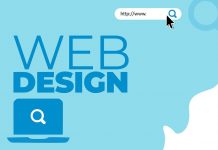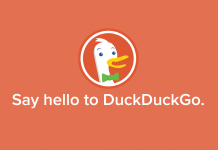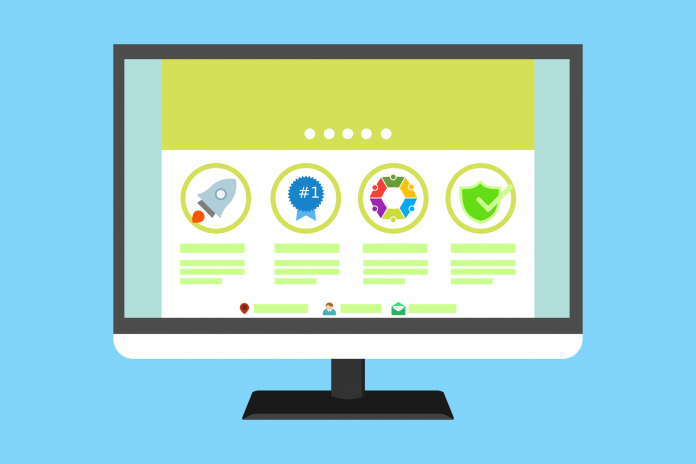
If you’re looking to create a website or blog, WordPress is one of the most popular and user-friendly platforms to do so. But if you’re new to web development, the thought of installing and setting up WordPress can be intimidating. Fear not, we’ve got you covered with this step-by-step guide using cPanel and Softaculous.
Step 1: Access cPanel
The first step is to log in to your hosting account and access cPanel. This is where you can manage all aspects of your website, including creating email addresses and databases, managing files, and installing software like WordPress.
Step 2: Locate Softaculous
Once you’re in cPanel, navigate to the section labeled “Software” and click on the icon for Softaculous. This is a powerful tool that allows you to install popular software like WordPress with just a few clicks.
Step 3: Choose WordPress
Once you’re in Softaculous, locate the WordPress icon and click on it. This will take you to the WordPress installation page, where you’ll need to click on the “Install” button to get started.
Step 4: Configure WordPress
On the next page, you’ll need to configure your WordPress installation. This includes selecting the domain name and directory where you want to install WordPress, setting up your admin username and password, and choosing your site name and description.
Step 5: Install WordPress
Once you’ve configured your installation settings, click on the “Install” button to begin the installation process. Softaculous will take care of the rest, installing WordPress and all necessary files on your server.
Step 6: Access WordPress
Once the installation is complete, you can access your WordPress dashboard by navigating to your domain name followed by “/wp-admin”. This will take you to the WordPress login page, where you can log in with the admin username and password you set up in Step 4.
Congratulations! You’ve successfully installed and set up WordPress using cPanel and Softaculous. Now it’s time to start customizing your site and creating content.
Remember, creating a website can take time and effort, but with WordPress and the tools available through cPanel, it’s easier than ever to get started. Whether you’re starting a blog or creating a professional website for your business, WordPress is a great choice for beginners and experienced web developers alike.
For more tips and tricks on WordPress and web development, be sure to check out our blog and other helpful resources.